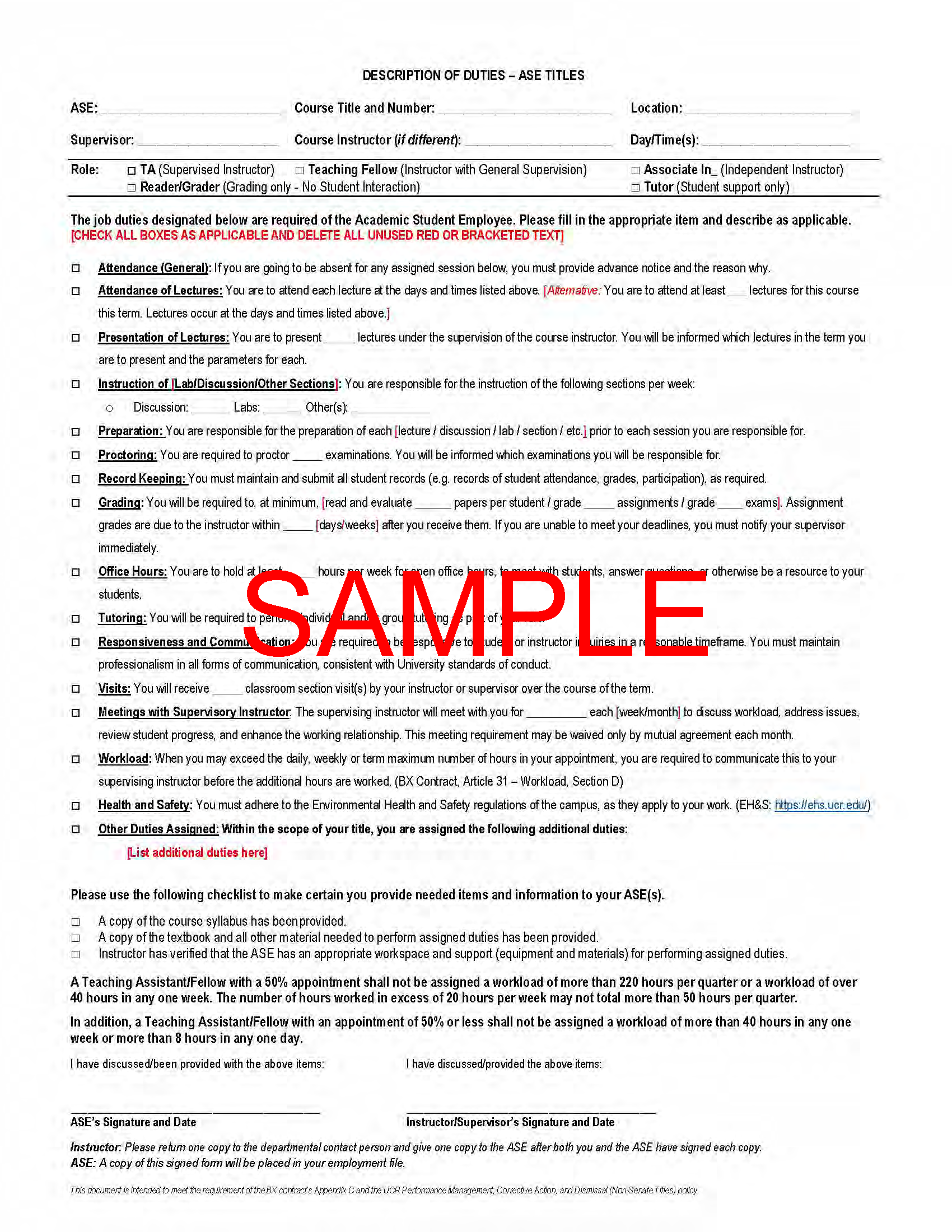Instructor's (Non-Senate) Handbook
The handbook is meant to inform instructors with the School of Education (SOE) at University of California, Riverside (UCR) about the policies and procedures.
This Handbook has been prepared for you—whether you are a Senate Faculty member, Lecturer, Associate-Instructor, or Teaching Assistant. It will provide you with procedures for ordering books, templates for creating syllabi, guidelines for grading, and a wealth of other information to help you navigate the SOE and the campus. We encourage you to share these resources with your students, on your syllabus, or via eLearn (Canvas). The information is organized into five sections. Please consider using the search/find feature in the web browser to search by keyword for the information you are seeking.
- Section 1: Preparing for Your Teaching Assignment
- Section 2: Teaching Assistant Information and Resources
- Section 3: Order Reading and Multimedia Materials for Your Course
- Section 4: Information for Navigating SOE and Your Classroom
- Section 5: Appendix
Should you have any questions, we are here to help. Please see People Section of the SOE Website for the list of department contacts and their role in SOE.
Preparation for Your Teaching Assignment
-
Syllabus Template
The SOE has a template for you as an instructor to use for your course. The template has the required policies for our courses and has additional language and policy suggestions for you to include and elaborate on.
-
Syllabus Deadline
The SOE collects syllabi from non-senate faculty to check for formatting and compliance with policy. The SOE also collects syllabi from tenure track faculty to save to our internal files for accreditation. We only share current tenure track faculty syllabi with others with permission.
Non-Senate Instructors/Lecturers:
Please submit your syllabus/syllabi via this form.
Your class syllabus must be submitted to Samantha Jobelius, Enrollment Manager, via the form no later than 1 week before the academic quarter starts or by specified deadline. If you are not able to meet this deadline, please correspond via email with Samantha to discuss options.
Senate Faculty:
Your class syllabus needs to be submitted via the form at by the end of the first week of instruction.
-
Syllabus Policies
UCR-SOE POLICIES
ACCOMODATIONS
If you have a disability or believe you may have a disability, you can arrange for accommodations by contacting Student Disability Resource Center (SDRC) at 951-827-3861 (voice) or sdrc@ucr.edu (email). Students needing academic accommodations are required to register with SDRC and provide required disability-related documentation. If you have approved accommodation(s), you are advised to notify your instructor privately. The SDRC website http://sdrc.ucr.edu provides information about academic and non-academic supports and has additional contact information.
ATTENDANCE POLICY
SOE takes seriously the need for students to attend and actively participate in classes; class absences and lack of participation undermine the learning process. Students who miss more than 20% of the course meeting are strongly urged to withdraw from the course. Instructors may also fail such students, except in the case of documented serious illness or immediate family emergency. Missing portions of classes, through persistent late arrival or early departure, can count toward the “more than 20% of class time.”
[If the course is being offered asynchronously, the attendance policy is not required. We do recommend a weekly participation requirement for asynchronous courses.]
ACADEMIC HONESTY POLICY
Students are expected to conduct themselves and their work in a manner consistent with UCR’s policy on academic integrity. Academic misconduct includes, but is not limited to, cheating, fabrication and plagiarism (e.g., using another’s work or ideas without giving credit- intentionally or unintentionally). Submitting your own work more than once (e.g. for this class and another class, without both instructors’ knowledge and permission) is also a form of academic dishonesty and will result in an F. If you are at all unsure of what constitutes plagiarism or other forms of academic dishonesty, consult the UCR website for more information: http://conduct.ucr.edu. Please familiarize yourself with UCR’s policies and procedures regarding academic integrity, published in full in the General Catalog at http://catalog.ucr.edu.
WRITING POLICY
The School of Education believes that all students should exit its program with strong writing skills. As such, the quality of written composition as well as content will be factored into grades on students’ papers for all education classes.
-
Course Memo for Teacher Credential Program Courses
TO: All SOE Faculty, Graduate Students, and Instructors
SUBJECT: Maintaining course integrity in teacher credential programs
In order to assure that SOE’s teacher credential courses continue to meet established state standards for credential programs. The included list of courses taught by SOE faculty, graduate students, and instructors play a role in our state approved teacher preparation programs.
To establish that we are meeting state standards and to maintain accreditation, the California Commission on Teacher Credentialing (CTC) requires that we document that the content of all Teacher Credential courses—including required readings and assignments – address credential program standards. For credential courses, the assignments, readings and content taught must be coded with Teacher Performance Expectations (TPEs), including content specific TPEs and listed in all course syllabi as required by the CTC.
SOE is committed to provide specific course content and learning experiences in order to meet the program standards, ensure high quality teacher preparation, and maintain the accreditation status of our programs. Implementing these courses as designed is necessary to fulfill our obligation to the State to ensure that candidates receive the content submitted to the CTC to secure program approval.
These course syllabi have been reviewed and approved by the SOE, and it is our responsibility to ensure that instruction is carried out in accordance with these approved institutional commitments. With that in mind, we ask that you review the syllabi before agreeing to teach any of the listed Teacher Education course.
If you would like a copy of a syllabus, please contact Enrollment Manager, Samantha Jobelius, at samjo@ucr.edu and upon request, she can provide you with a sample approved syllabus and relevant documents.
We ask that you have a discussion with the Assistant Dean and Director of Teacher Education about the course you are teaching before making any changes to the sample syllabus. If you do not intend to change the syllabus, no discussion is required. This is important because the program documents regarding accreditation requirements are a work in progress and you will receive the up-to-date information via email.
Course Number
Course Title
EDUC 044
Principles of Healthful Living
EDUC 132
(previously numbered 116/116S)
The Exceptional Child
EDUC 136 (129)
Educational Assessment of Individuals with Disabilities
EDUC 147
(previously numbered 109/109S)
Education in a Diverse Society
EDUC 162
(previously numbered 110/110S)
Learning Theory & Psychology in Education
EDUC 171 or 172
(previously numbered 172/172S)
Reading and Language Development
EDUC 177 or 178
(previously numbered 174/174S)
Reading and Writing in the Content Areas
EDUC 179A
(previously numbered 175/175S)
Language Development in the Content Areas for Diverse Students
EDUC 179B
(previously numbered 176)
Language Development in the Content Areas in Dual Language Immersion Classrooms
EDUC 280L
Foundations in Education: The Learner
EDUC 282A
Curriculum Theory and Instructional Processes: Mathematics and Science
EDUC 282B
Curriculum Theory and Instructional Processes: Social Studies, Visual and Performing Arts, and Physical Education
EDUC 283
Analyzing the Practice of Teaching
EDUC 285E
Curriculum Theory and Instructional Processes: Secondary Social Studies
EDUC 285I
Curriculum Theory and Instructional Processes: Secondary English
EDUC 285L
Curriculum Theory and Instructional Processes: Secondary Foreign Language
EDUC 285M
Curriculum Theory and Instructional Processes: Secondary Mathematics
EDUC 285S
Curriculum Theory and Instructional Processes: Secondary Sciences
EDUC 287A
Curriculum, Instruction, and Functional Communication for Student with Severe Disabilities (Extensive Support Needs)
EDUC 287B
Adapting Core Curriculum and Standards-Based Instruction (Mild-Moderate Disabilities)
-
Course Memo for SOE and SMI Courses
TO: All SOE Faculty, Graduate Students, and Instructors
SUBJECT: Maintaining course integrity in UCOP’s California Teach Science & Math Initiative (SMI) program.
Instructions
The following guideline is to assist in assuring that SOE’s SMI courses (EDUC 3 & EDUC 4) taught by SOE faculty, graduate students, and instructors continue to meet established SMI framework requirements.
Context: SMI courses are specially funded by the University of California Office of the President (UCOP) as part of the California Teach-Science & Math Initiative (SMI) established on all UC campuses. The goal of the SMI program is to specifically encourage and support the development of math, science, and engineering undergraduate students who have expressed an interest in becoming future math or science teachers.
Commitment: SOE is committed to supporting the SMI pathway and to ensuring high quality introductory teaching experiences are given to SMI undergraduates. Thus, implementing these courses as designed is necessary to fulfill our commitment to UCOP’s SMI framework and to ensuring that SMI’s students will receive the content and experiences necessary so that they may progress onto the next stage of UCR’s SMI program pathway.
To establish that we are fulfilling this agreement with the SMI program we document the content of each SMI course we offer—including required fieldwork hours, Atlas video assignments, and writing tasks in the syllabus, to ensure they match up with SMI frameworks and latest SMI programming needs.
Additionally, as part of this commitment SOE (through the Enrollment Manager, Samantha Jobelius – samjo@ucr.edu) provides the Director of SMI access to each SMI course LMS (Canvas) site. This is to allow the SMI program to provide timely administrative documents to the SMI students and send program reminders (e.g., fieldwork documents, school site updates, documentation requirements, etc.). You are asked not to alter the Director’s access without consulting the Enrollment Manager (Samantha Jobelius - samjo@ucr.edu) and the Director of SMI (Leslie Bushong, leslie.bushong@ucr.edu) first with any questions or concerns as altering the SMI Director’s access to Canvas may delay time sensitive or other critical information from reaching the students.
With that in mind, we ask that you review these stated requirements and an example copy of the SMI syllabus before agreeing to teach any of the indicated SMI courses for SOE.
Once you are assigned an SMI course as an instructor. What happens next?
To maintain SMI framework integrity with SOE, we request that all SMI course instructors work with SMI’s administrative director and the faculty co-directors of SMI (there is one from SOE and one from CNAS) to maintain course consistency using the following decision tree while preparing:
Step 1. Obtain a copy of an example of a UCR SMI course syllabus, please contact the Director of SMI (Leslie Bushong, leslie.bushong@ucr.edu) for the most current sample. Before making any changes to the sample syllabus please consult with the SMI Director.
Step 2. Shortly after Step 1, the SMI Director will arrange a meeting and/or exchange emails with the instructor on SMI programmatic requirements that have been revised or added that should be included in the latest syllabus documentation and as part of course content (e.g. student fieldwork requirements). This is important because the program documents regarding requirements are a work in progress and we wish to ensure you receive the most up-to-date information.
Note - Although the elements required are not optional for these SMI courses, the method for how they are delivered is up to the instructor (although the instructor is also welcome to utilize methods by previous instructors of the course if they so choose).
Step 3 - If after consulting with the Director of SMI on the required SMI elements, the EDUC 3 or EDUC 4 instructor has further questions or concerns about how SMI course requirements intersects with their academic delivery of EDUC 3 and EDUC 4 the next step would be to direct these questions to the academic faculty co-directors of SMI (currently Dr. Cathy Lussier-SOE cathy.lussier@ucr.edu and Dr. Jack Eichler-Chemistry jack.eichler@ucr.edu) cc'ing the Director of SMI (leslie.bushong@ucr.edu).
Note - The co-faculty directors are the supervisors of maintaining best practices in academic performance and/or instructional delivery of the SMI courses.
Step 4 - If after consulting with the Director of SMI and the co-Faculty Directors of SMI, further clarification or concerns are to be addressed then the EDUC 3 or EDUC 4 instructor should consult the Associate Dean of Academic Personnel of the School of Education cc'ing the co-Faculty Directors and the Director of SMI.
-
UCR NET ID and Access to UCR Systems
If you are new to UC Riverside, typically your hiring paperwork must be processed before you can be granted a UCR NET ID and therefore access to UCR systems.
If hired for a course during the regular academic year, the SOE Payroll/Personnel Analyst will provide you with the information about when to expect your UCR NET ID information from the UC PATH system. If you are hired for a course(s) for the Summer term, the information may come from the Summer Session office.
Please note, once do have a UCR NET ID established, if you need help with accessing UCR systems:
- If for teaching during the academic year, please contact the SOE IT unit.
- If for teaching during the summer session only, please contact the Summer Session Office.
SOE IT is located in Sproul 1353 and you can ask for assistance by submitting a ticket to SOEIT@UCR.EDU.
-
Multifactor Authentication at UC Riverside
What is Multi-factor authentication? Multi-factor authentication (MFA) is a more secure way of logging in where a second step of verifying your identity is used after you type your password. It is a security measure which prevents anyone but you from accessing your account, even if your password is compromised.
Information page about MFA, including how to enroll: https://ucrsupport.service-now.com/ucr_portal/?id=kb_article&sys_id=b70da3b6378d17043cc7a485c3990e4a
FAQ about MFA: https://ucrsupport.service-now.com/ucr_portal/?id=kb_article&sys_id=7b0d6bb6378d17043cc7a485c3990e9f
-
University of California (UC) Required Training
Everyone who has an appointment (i.e. faculty, teaching assistant, associate-in, graduate student assistant, reader, etc.) for a University of California campus is required to complete two required trainings. The two trainings are: UC Sexual Violence and Sexual Harassment Prevention Training and Cyber Security Awareness. Both trainings can be completed online and will be available to you once you complete the hiring paperwork. You will receive emails with instructions on how to complete the trainings. The trainings must be completed within thirty (30) days of completing the hiring paperwork.
You should receive an email notification to complete the trainings.
Directions are as follows via the UC Learning Center:
- Log into R’Space at www.rspace.ucr.edu
- Click UC Learning Center (LMS) under Authorized Applications. This will take you to ucrlearning.ucr.edu.
- Click Login Now!
- Click Assigned Activities under the Get Started Below menu.
- Click the Start button to the left of <training name>
- When prompted to choose between Review and Restart/Retake, choose Restart/Retake to record a new completion.
-
Non-Senate Instructor Office Space
Where: The Enrollment Manager can assign lecturers, associate-instructors, and teaching assistants a space up to a month before the quarter starts. The Enrollment Manager will communicate with you about your plans for office hours and if you need a physical office space to hold office hours. Instructors sometimes choose to hold office hours via zoom and this is permitted as well. To gain access to the office space, you will be notified via email about the location of the space. Keys will be available for pick up approximately 1 week before quarter begins and you will be notified via email regarding this process as well. Most instructors will share office space with other instructors.
Associate-Instructors and Lecturers will typically share Sproul 2201
Teaching Assistants will typically share Sproul 2205
Why: All lecturers, associate-instructors, and teaching assistants are assigned an office space, which can be used to meet with students during office hours. It is expected that one (1) office hour will be held on one of the day(s) the class meets.
What: We provide desks in the assigned office. Desks for shared offices (unless indicated) are self-assigned.
-
Non-Senate Instructor - Office Keys
You will obtain two keys from the Enrollment Manager. Please note, all quarterly appointed instructors must return keys to the Enrollment Manager for the respective quarter after the final(s) for the course you are assigned to.
- Key 1 – Key 1 is the key to your assigned office space.
- Key 2 – Key 2 will allow you access to the Sproul building after hours, Sproul 1207 (mailbox) and Sproul 1339 (copy machine).
-
Computer Access
Sproul 1339 also known as the SOE Lounge (Copy Room) has a computer in the room.
The computer is connected to both the Scantron and the copier machine. The computer is for people with instructional appointments to use. The computer may be used to access information about and for your courses. You can also print assignments from the computer to the copier for your instructional appointment(s).
The office spaces of Sproul 2201 and 2205 have a computer in each room for instructional appointment use. The computer in each of these rooms in not connected to any type of printer. If you need to print, please use the computer in Sproul 1339.
-
Telephone
Offices for quarterly based instructors do not have telephones. We encourage students to send you an e-mail if they wish to reach you. It is up to you whether you want to provide additional contact information to students, but you are not obligated to do so.
-
Office Hours
How Many? It is expected that you will be available to students at least one hour per week outside of class time per course taught, and that students be informed of your office hours (via the class syllabus).
Where? You can hold office hours in the office space or via zoom.
When? It is usually convenient for students to attend office hours before or after the class meeting, but some students may be in another class during your posted office hours. Although not required, instructors can arrange another time to meet with students before or after class, during a class break, or help by e-mail or phone. Please keep in mind that the office space is shared for when holding additional meetings with students.
Flexibility: You do have flexibility with office hours. It is important for students to know when they can expect you to be available on a weekly basis outside of class time. You can request that students let you know they are coming to your office hours in advance of a specific timeframe that you have noted on the syllabus,
-
Private Meeting Space
The conference room Sproul 1359 can serve as a meeting space. The room can accommodate up to 8 people.
The office spaces for both instructors and teaching assistants is shared. If you come upon a situation where you need to hold a meeting with a student that requires more privacy, please submit a request via this FORM to reserve the room.
-
Mailbox
Lecturers and Associate-instructors will be assigned a mailbox in Sproul 1207 for mail regarding campus and SOE activities. We recommend checking your mailbox every other week.
-
Class Meetings
Expectation: You are expected to meet your class every week of the quarter for the time posted in the class schedule. If your class period is 90 minutes or longer, plan to have a break midway through the class meeting for approximately 10 to 15 minutes.
- Missed class, illness, or emergency: If for some reason you are unable to meet your class, be sure to let your students, the Associate Dean of Academic Personnel and Enrollment Manager know as soon as possible. We understand that emergencies and illness happen, but after the missed class, please be sure to also inform the Associate Dean of Academic Personnel and Enrollment Manager how the students will be provided with the content for the week.
- Emergency: If there is an emergency, please contact Enrollment Manager and/or SOE Front Desk as soon as possible; we can assist you with informing your students by posting a sign outside the classroom door.
- Holidays: If a campus holiday falls on the day your class meets, the class does not have to be rescheduled. You are permitted, but not required, to assign reading or other work if the class is not meeting. If you do find that you need to have a makeup meeting because of a holiday, contact the Enrollment Manager about scheduling a room for the meeting. Please also be mindful of not having any class assignments due on the day of a holiday.
- Fall Term and Week Zero: Do I have classes, discussion, and/or lab sections during week zero? Yes. Week zero courses make up for the thanksgiving break. The reason we start on a Thursday and have a week zero during the fall quarter is because typically, during week eight or nine of the quarter, we have the thanksgiving holiday and there are no classes during those two days. If you cancel week zero, then students will be short a week or half a week of instruction in lecture, seminar, discussion, lab, etc.
- How do I know if my course meets online or in-person? What is the course modality? The course modality will be notated in the public schedule of classes at http://classes.ucr.edu for the specific course and its related discussion sections (if there are any).
-
What room is my class scheduled into?
You can find out what room your course is scheduled into with two options.
Option 1: Banner Self-Service
Option 2: The Public Schedule of Classes
Option 1: Banner Self-Service
The Banner Self-Service portal is available to faculty and instructors. The portal allows you to view who is currently enrolled in your course, when and where your course is scheduled for the term, who is on your waitlist (if there is one), and more. The ‘Banner Self-Service’ portal will have the most up to date information regarding enrollment for your course.
The Banner Self-Service portal is available via R’Space (http://portal.ucr.edu). The information on accessing the service and what is available can be found at https://ucrbanner.ucr.edu/sites/g/files/rcwecm1006/files/2018-06/faculty_self-service.pdf
Option 2: Public Schedule of Classes
The public schedule of classes is available via http://classes.ucr.edu. If you look up the course you are teaching for an upcoming term, you can also view where your class is scheduled. Please note this site is not mobile friendly.
Load http://classes.ucr.edu in your web browser
Select the upcoming term from the drop down menu, such as Winter 2023, and click the ‘Continue’ button.
In the ‘Subject and Course Number’ field, enter in EDUC and your course number, such as EDUC 050. You can use any of the available search fields to narrow down your search for a particular course.
Scroll to the bottom of the page and click the ‘Search’ button
Information regarding the class meeting day(s), time(s), and room will be displayed. You may need to click on the course name to bring up a window that will display more information about your course and view the location.
-
E-Mail
-
-
- Why it is important: SOE staff will use e-mail as a primary means of communication. Once your UCR email is established, we will communicate with you important dates and deadlines regarding your role to this address.
- You will receive a UCR email address and login credentials to access UCR systems when you complete your hiring paperwork with the Academic HR Anaylst approximately one month before the terms starts (earlier timeframe may be accommodated on a case-by-case basis). Contact the Academic HR Analyst for more information.
- You can learn how to login and access it at this link via ITS.
-
-
-
Campus Wireless System
-
-
- What: UCR has a campus wireless network. With a wireless enabled laptop or device, you can connect to our wireless network. You will need a UCR NET ID and password to login to the wireless network.
- How: Information regarding the available wireless networks at UCR is available at https://ucrsupport.service-now.com/ucr_portal/?id=kb_article&sys_id=b2d5e9ba1b37441026bd635bbc4bcb76. The website includes information on how to connect to each network.
-
-
-
Campus Virtual Private Network (VPN)
-
-
- What: Campus Virtual Private Network (VPN)
- Why: A VPN is a secure tunnel that is established between your computer and the network you are connecting to. It protects your data as it is transmitted through the public internet. When working remotely, either while traveling or while at home, you can use a VPN connection to access secure campus resources as if you were on campus. VPN services at UCR are available to faculty, staff, and currently enrolled students. It allows you to remotely access campus resources (example: Library services) that are restricted to on-campus use.
- How: Go To: https://ucrsupport.service-now.com/ucr_portal/?id=kb_article&sys_id=8a264d791b5f0c149c0b844fdd4bcb34
- After installing the client on your device, you will need to configure it to connect to UCR’s VPN. The settings will be remembered next time you run the program:
- URL: campusvpn.ucr.edu
- Login: NetID and password
- After installing the client on your device, you will need to configure it to connect to UCR’s VPN. The settings will be remembered next time you run the program:
-
-
-
Copy Machine
-
-
- Location: Sproul 1339 aka SOE Lounge (copy room)
- Why: If you need to make copies for your class, you will need to obtain a code that pertains to your instructor appointment. Request a copy code from the front desk assistant in 1207 Sproul.
- If you have a code from working on a grant, please do not use it for your instructor appointment. Please see the front desk assistant in 1207 Sproul, during business hours, to have a copier code assigned to you. The process typically takes one business day.
- Training:
- Please see the front desk because a student assistant will be able to give you an overview of how to use the machine.
- Larger Copy Jobs – Anything over 250 pages for one class can be considered a large copy batch. If you have a large copy batch, please contact the Enrollment Manager for assistance in placing an order to have the copies made. An order can take up to 3 to 5 business days. Also note, lengthy handouts may be considered “readers” that may be sent to an outside source (see University Readers under section II) for sale to students.
-
-
-
Scantron Machines
-
-
- Location: Sproul 1339 (SOE Lounge and Copy Room)
- Why: They are test-scoring machines that will allow a teacher to save time and ensure accuracy in grading.
- What:
- Machine 1: iNSIGHT 20 Plus Scantron (next to the computer)
- Machine 2: The Scantron Score machine can accept the 882-E Forms that are available for purchase in the bookstore. There is a “how to use” guide posted on the back wall near the machine. As of April 2019, students can purchase the 882-E form from the bookstore for $0.50 each. If you are an instructor or teaching assistant and need an 882-E form to use as a test key to grade your exam, please contact the Enrollment Manager via email. There are also “item analysis” forms by the machine that instructor or teaching assistants can use to give a summary of exam results after an exam set has been graded.
-
-
-
Canvas (aka eLearn)
What is it? eLearn is UCR’s platform for delivering web-based course content to students, and currently uses the Canvas learning management system (LMS). The campus transitioned fully to the Canvas (away from Blackboard) effective July 1, 2022. If you taught a course that was previously on blackboard/ilearn and need help to transition it to the new system, please reach out to the campus ITS via the ticket system at http://its.ucr.edu.
Why should I use Canvas aka eLearn? Canvas is a modern, cloud-based, and secure platform that allows real-time integration with our student information system. Canvas offers robust support tools, templates, and training.
How to access my eLearn portal for my class? Go to http://elearn.ucr.edu.
How do I find help with Canvas and eLearn? The XCITE Team has created a robust website with information on how to utilize Canvas at https://canvas.ucr.edu/. Please visit the page and explore the resources. There are many recorded webinar trainings and they have regular on-going live training as well.
When will I get access to my course on eLearn? There are several steps involved before you can be granted access to eLearn. Assuming you have completed the hiring paperwork, you should be able to gain access to your course in eLearn approximately one month before the start date of the course.
When will a student obtain access to the course I am teaching on eLearn? Students have access to their course sites roughly a week before the first day of classes until two weeks after the last day of finals of a term. The instructor has the ability to change this 'course duration' period. This period is intended to protect intellectual property of the instructor as well as any copyrighted material that is used in instruction under Fair Use provisions.
How do I add a user (such as a reader, a student completing a 302 section with me, or someone who is auditing the course) to my eLearn class portal? Please see the instructions at https://ucrsupport.service-now.com/ucr_portal/?id=kb_article&sys_id=b689df221bcd5190453e7592cd4bcbc6
Please note: You will typically need the UCR NET ID of the person you wish to add to your eLearn portal for a course.
Why do I see another instructor on eLearn under users or on classes.ucr.edu? The Enrollment Manager t is able to add themselves to your courses in the system. This gives the Enrollment Manager access to tools to review enrollment when needed. The Enrollment Manager will not be sharing any teaching responsibility with you.
-
Grading Scale
Grading Scale
Have you asked yourself what kind of grading scale to use or what are the rules around posting grades?
If yes, please visit the Registrar’s website at http://registrar.ucr.edu and specifically review the information about UCR Grading Scales and Grade Posting Rules at https://registrar.ucr.edu/resources/igrade under Registrar’s Memos.
-
Submission of Grades, Grade, Delays, and Incompletes
Submitting Grades
What: iGrade portal - It is a web-based grade submission system that UCR faculty and quarterly based instructors must use to assign grades electronically (via the web or from an Excel spreadsheet) directly into the campus Student Information System.
How: For more information about iGrade including help and FAQ’s, go to https://registrar.ucr.edu/resources/igrade or www.igrade.ucr.edu.
When: You should receive an email from the campus Registrar’s office in the quarter you are teaching reminding you to submit your grades. Grades are typically due by 5 p.m. on the Tuesday after finals week.
Grade Delays
According to the UCR Academic Senate Bylaws and Regulations, R.1.1.1.1:
The grade GD (Grade Delay) shall be entered on the student’s record:
a) when administratively the faculty member is not able to assign a grade or
b) when disciplinary proceedings are in progress.
The GD shall not itself be calculated in any way in the student’s grade‐point average. The GD shall be changed to a grade, or an incomplete, only when the Registrar receives a written request from the instructor, or if unavailable, the program chair, to indicate that the student situation has been resolved. Once an instructor has decided to proceed with disciplinary proceedings, he or she will refrain from assigning a course grade for the student. If the course concludes before the charge has been resolved, the instructor will assign a grade GD and indicate as a note that this GD is for a “Pending Charge of Academic Integrity”.Assigning Incompletes – Incompletes are given at the discretion of the instructor and accordance with UCR Academic Senate Bylaws and Regulations. Students cannot “decide” to take an incomplete. Incompletes should be given in rare circumstances that keep a student from completing course requirements. They are not intended to simply give students more time to finish the work for a course. If you are not a tenure-track faculty member, you must notify the Enrollment Manager via email if you have assigned an “I” (incomplete) to a student. You can do so via email. The information you need to include the Enrollment Manager about the incomplete via email is in Appendix H.
- Instructions on Assigning Incompletes:
- You will enter an “I” on the grade sheet via igrade.ucr.edu.
- If you are non-senate faculty member, please fill out this Incomplete Grade - Internal SOE Form to notify the Enrollment Manager if you have assigned an “I” (incomplete) to a student.
- Students have until the end of the quarter after the Incomplete is given to clear the Incomplete and have a grade change form submitted. Otherwise, after one quarter the “I” will become an “F”. Information about the exact dates for this is in the Registrar’s academic calendar https://registrar.ucr.edu/calendar.
- Please note: if you assign an “Incomplete” grade you are committed to evaluating the student work (within one quarter) and to determine whether the grade can be changed.
- When you are ready to change the grade, please login to http://igrade.ucr.edu. After you login to iGrade, you should be able to access the course for the term and submit the new grade in iGrade. If you no longer have access to iGrade, you can email the Registrar’s office at RegHelpDesk@ucr.edu and request a Grade Change Form. If you need assistance, please reach out to the SOE Enrollment Manager.
- Please note, if you are not available to help clear Incompletes, it can cause problems for students who need the changed grade in a timely manner.
Grade Changes (clearing Incompletes, correcting procedural and clerical errors)
When you are ready to change the grade, please login to http://igrade.ucr.edu. After you login to iGrade, you should be able to access the course for the term and submit the new grade in iGrade. If you no longer have access to iGrade, you can email the Registrar’s office at RegHelpDesk@ucr.edu and request a Grade Change Form. If you need assistance, please reach out to the SOE Enrollment Manager.
Important to Note re Grades:
If you have questions about grading practices in SOE, please contact the Enrollment Manager and the Associate Dean of Graduate Education or Undergraduate Education Programs (depending on what level of course you are teaching).
- Instructions on Assigning Incompletes:
-
Parking at UCR
You are responsible for making your own parking arrangements on campus. Information about parking on campus can be found at the UCR Transportation and Parking Services website http://parking.ucr.edu/.
-
UCR Library
If you are new to UCR as an instructor, you may ask, when do I get access to the UCR Library?
Please visit the ‘Using the Library’ page at http://library.ucr.edu/using-the-library on the Library website to learn how to access the library services.
Please also see the Frequently Asked Questions section of the UCR Library Website at http://library.ucr.edu/about/faqs to learn about library services.
Please also reach out to the staff at the Library if you have any questions about the information on Library website.
-
Identification Card
If you wish to obtain a UCR branded identification card or just want to learn more about the benefits, please visit the UCR Card Services website at http://ucrcard.ucr.edu/.
Teaching Assistant Information and Resources
-
Upon Hire - Complete Human Resources (HR) Tasks
-
-
-
-
- Complete the hiring paperwork with the Academic HR Analyst.
- Set up your direct deposit via UC Path. More information at https://accounting.ucr.edu/payroll-coordination/why-use-direct-deposit
- Attend the SOE TA orientation if you are a first time TA with SOE.
- Check-out keys for TA office space and the copy room. You will have the keys checked out to you at the SOE TA orientation or by appointment if you have attended a SOE TA orientation in the past.
- Ask the front desk assistant in 1207 Sproul Hall to provide you with a copy code for your teaching assignment (if you do not have one from previous SOE teaching assignment).
-
-
-
-
-
Attend Teaching Assistant Development Program (TADP)
-
-
-
-
- Sign up to attend the Teaching Assistant Development Program (TADP) at http://tadp.ucr.edu if you are a first time TA at UCR.
- What is TADP? The Teaching Assistant Development Program (TADP) provides training, support, and pedagogical development for graduate students employed as Teaching Assistants (TAs) at the University of California, Riverside.
- Website: http://tadp.ucr.edu/
- Why: Attend the TADP orientation hosted by GradSuccess via the Graduate Division prior to your first TA appointment. It is typically hosted every Fall term for students interested in becoming a Teaching Assistant (TA) or will have a TA appointment soon. GradSuccess hosts the orientation in other academic terms, so please check their website for more information.
-
-
-
-
-
Complete Description of Duties Form
-
-
-
-
- Complete the description of duties form with the lead instructor of the class.
- What is the description of duties form? The form provides a place for you and the lead instructor to document expectations for the work you will be completing for the duration of your TA assignment.
- A SOE staff member with provide you and the lead instructor with the form to complete along with the deadlines.
- Sample Form:
-
-
-
-
-
Expectation of working hours based on appointment percentage
During the academic year (Fall, Winter, and Spring), you can expect to work based on your appointment percentage:
- 25% appointment: 110 hours per quarter maximum
- 1 section
- 37.5% appointment: 165 hours per quarter maximum
- 2 sections of the same course
- 50% appointment: 220 hours per quarter maximum
- 3 sections of the same course
Please note that all appointments include working through the end of finals week.
For more information regarding the current union contract for teaching assistants, please visit https://ucnet.universityofcalifornia.edu/labor/bargaining-units/bx/contract.html.
Exception to TA appointment percentage and number of sections include: EDUC 214B and 214C.
- 25% appointment: 110 hours per quarter maximum
-
Office Space (Sproul 2205) Guidelines
The space is only to be utilized when conducting TA related duties as follows:
-
-
-
- Office hours to meet with students
- Administrative and preparatory work (Grading assignments, correspondence, and completing readings).
-
-
Remember this is a shared space. Please pick up after yourself.
If you have any issues with the space, please contact the Enrollment Manager.
-
-
Purchasing Guidance for Academic Student Employee Remote Teaching Request
The School of Education and School of Public Policy will provide items deemed reasonable for Academic Student Employees (ASEs) to conduct remote teaching. Please reference the attached notice to ASEs from UCR’s Employee and Labor Relations Department dated December 15, 2020.
Employees at UCR, represented and non-represented, are subject to departmental, UCR, and UCOP approvals for any items requested for reimbursement prior to purchase. The approved purchase would be a loan to the student, with a requirement that it be returned after the student is no longer employed for the term.
If you need an item to conduct your remote teaching, please reach out to the Enrollment Manager and/or Graduate Programs Coordinator and they can provide you with the policy information and nest steps.
-
Tips for conducting your discussion and/or lab section(s)
- Work with the instructor to include expectations in the class syllabus. Consider creating your own syllabus for your section(s) that repeats the expectations for the course.
- Discuss with lead instructor transparency of grading for the course and how you are going to address this for each assignment.
- Let students know how quickly they can expect you to respond to email during the week and weekend.
- Define your role for the student. You are a liaison between the lead instructor and the student. You are a representative for what the instructor wants to the students to learn. You are also a voice for the students to the instructor when concerns arise.
- Consider having flexible office hours. You are required to have set office hours each week, but it is up to you to be available by appointment as well.
- If participation in discussion section is part of the student’s final grade in the course, be mindful of differences in learning styles. Consider having multiple opportunities for participation in your section, such as using Clickers, writing prompt, and open discussion.
- Check-in with your lead instructor on how they want you to run the section. You will have a range, some instructors will provide presentation materials, while others will leave it open-ended.
- Encourage students to use the Writing Center at UCR or their home campus if taking the course via cross campus enrollment.
- Provide a list of campus resources such as computer lab, Google docs, MS Word, APA citation workshops, and writing center options.
-
Considerations for Online Courses
When filling out the description of duties, consider the amount of time you will be corresponding with students about grading and other questions via email. You could find yourself spending more time in an online class discussing the grading of assignments versus an in-person class.
Your students may need technology training and assistance, such as with Zoom, Canvas, Yuja, Poll Anywhere.
Emphasize to students that the deadlines for assignments and course activities are firm. They must follow the set schedule.
Define asynchronous and synchronous for students.
Asynchronous is when the course is online and there is no set time for interaction, besides a posted office hour. The course may still have specific deadlines every week for reviewing content and posting on a message board and responding to other students on the message board.
Synchronous is when the course is online and there is a set meeting for interaction during the lecture and/or discussion section besides the posted office hour. Example: The lecture content is posted for students to complete on their own each week, but the discussion section has a set synchronous meeting time each week.
Because all interactions will be digital, consider ways to make yourself seem “real.” You can consider sending students an introductory email and add a photo of yourself to your signature block.
If it is a UCR student taking your class, you can choose to meet with the student in-person in the TA office space (Sproul 2205).
Please be aware that some online courses are open for cross-campus enrollment and a student from another UC campus may sign up to take the course.
-
Instructor Resource: Teaching at UCR Website
The UCR XCITE Team has developed a robust inventory of resources and tools to aid you in teaching. The resource website is Keep Teaching at https://teaching.ucr.edu/. The site has upcoming webinars to help you prepare for teaching, as well as past recorded webinars for review, links to the tools, and you can set up a one-on-one meeting with someone from their team for additional help.
-
Student Resource: Keep Learning Website
THE UCR XCITE Team has developed a robust inventory of resources and tools for you as a student and a place to refer the students into your section(s). Website: http://keeplearning.ucr.edu
-
UCR Health, Well-Being, and Safety
Health, Well-being & Safety (HWS) is a newly created division (as of September 2022) made up of nine departments that are dedicated to listening, supporting, and providing UC Riverside students with helpful resources and services for your overall safety and well-being. This is a resource for you and for you to share with students in the courses you teach as see fit. The website is https://studentwellness.ucr.edu/.
Ordering Reading and Multimedia Materials for Your Course
-
Key Items to Consider
- Instructors are responsible for ordering textbooks and materials for their classes.
- Textbooks are ordered via the bookstore online (see further instructions below).
- University Readers are compiled by the faculty member and can be ordered from the campus Printing and Reprographics department or Vision Copy & Print. Instructions below.
- You can communicate to your students via eLearn how they can acquire their textbooks.
- Students have the option to purchase textbook(s) from the campus bookstore or online sources. We recommend submitting the textbook adoption information (or lack thereof a textbook adoption) to the Campus Bookstore because of the Higher Education Opportunity (HEOA) passed in 2008.
- Expected enrollment information for a course can be located via the online public schedule of classes at http://classes.ucr.edu. Once you find your course on the site, click on the course name to view the detailed information, and the “max enrollment” number is your expected enrollment.
- Textbook publishers will check the bookstore website to confirm textbook adoption for desk copies.
- The bookstore prefers to have the textbook order by the 7th week of the prior quarter because of the Higher Education Opportunity Act (HEOA) passed in 2008. You are advised to place your textbook order as soon as possible if that date is not met. SOE suggests no later than 3 weeks prior to the start of the quarter. Please see #7 in the list below regarding the details of the HEOA UCR must follow regarding textbooks.
- If you have any questions about the book and multimedia ordering process, please contact the Enrollment Manager.
- The department can provide a copy of the required textbook(s) for the class for the teaching assistant(s) assigned to a discussion or lab section for a course if they are not available via desk copy from the publisher. The department tries to seek out a desk copy via digital or hard copy for the instructor and teaching assistant(s) before making the purchase. This may require that the instructor or teaching assistant puts in a request to the publisher via their website for the desk copy.
- The department will consider purchasing a required text for a course for an instructor if they have exhausted the desk copy process (detailed below) with the publisher.
- The department will consider on a case-by-case basis to purchase a text for library reserve
-
UCR Barnes and Noble Bookstore aka Campus Bookstore
To place your textbook adoption order:
-
-
-
- If you have access to UCR systems with a NET ID:
- Go to the Adoptions and Insights Portal at https://aip.bncollege.com/app/courselist/; At the Adoptions and Insights Portal you will be able to place the textbook order. If you are having any issues, there a an “Adoptions Support” page. You can also contact them for help via email at sm8106@bncollege.com or phone 951-827-4551.
- If you do not have access to UCR systems:
- Contact the Bookstore Manager for help with Adoption at:
- Email: sm8106@bncollege.com
- Phone: 951-827-4551
- Contact the Bookstore Manager for help with Adoption at:
- If you have access to UCR systems with a NET ID:
-
-
-
-
Desk Copy
The desk copy is typically a free textbook/material complimentary service to the instructor. If you are a teaching assistant (TA) or a reader, please work with the lead instructor of the course to obtain a copy of the text.
To obtain a desk copy:
-
-
- Identify the publisher.
- Visit the publisher’s website.
- Review the publisher’s website for appropriate desk copy request procedure. Some publishers have a designated sales representative, online request form, or you must email customer service to find out the information. Publishers will mail or email materials typically after obtaining textbook adoption confirmation from the campus bookstore. If requested, some publishers may provide extra desk copies for teaching assistants/readers. Desk copies can be hard copy or digital.
- You may need to fill out an online form, send an email, and/or call the textbook publisher to receive a desk copy.
- Notes:
-
- Pearson is a top publisher and there article on how to request a desk copy is at https://support.pearson.com/getsupport/s/article/Desk-Copy and how to find your Representative is at https://www.pearson.com/us/contact-us/find-your-rep.html.
- If the publisher does not offer a desk copy then contact the Enrollment Manager to find out if a book copy may be purchased.
- If the publisher needs to verify your teaching status, please have them contact Enrollment Manager via email. You can also try to direct them to SOE Faculty webpage at https://education.ucr.edu/faculty-instructors-researchers to confirm your teaching status. We aim to have that site updated before each quarter starts.
-
-
-
-
University Reader
The University Reader is typically a packet of readings assembled by the instructor in lieu of or in supplement to a textbook for a course.
-
-
-
- Option 1: UCR Printing and Reprographics (P&R). P&R is an on campus department that provides services to assemble a University Reader for your course in consultation with the instructor. It typically takes about two weeks to have a University Reader available for purchase in the bookstore after the materials are submitted to them. The general process is the instructor brings in the materials to their office, the materials are sent out for copy write review (typically takes 4-6 days for copy write review), they work with the bookstore to get a purchase barcode, print them up, and get them over into the bookstore.
- Phone: 951-827-2443
- Email: printingrequest@ucr.edu
- Website: https://printing.ucr.edu/digital-print-services
- Option 1: UCR Printing and Reprographics (P&R). P&R is an on campus department that provides services to assemble a University Reader for your course in consultation with the instructor. It typically takes about two weeks to have a University Reader available for purchase in the bookstore after the materials are submitted to them. The general process is the instructor brings in the materials to their office, the materials are sent out for copy write review (typically takes 4-6 days for copy write review), they work with the bookstore to get a purchase barcode, print them up, and get them over into the bookstore.
-
-
-
-
-
- Option 2: Vision Copy & Print – Off campus vendor. Budget friendly and down the street on University Ave. Please contact them directly for the instructions and form(s) to place your order.
- Address: 1450 University Ave, Ste F, Riverside, CA 92507
- Phone: 951-686‐2679
- Option 2: Vision Copy & Print – Off campus vendor. Budget friendly and down the street on University Ave. Please contact them directly for the instructions and form(s) to place your order.
-
-
-
-
Library Reserves
The library offers two reserve services for books.
-
-
- Regular Reserve - Instructors may place hardcopy materials at the Rivera library (or Orbach library if needed) for students to check out.
-
- Search the library catalog to learn if requested edition is available through the library collection at http://library.ucr.edu. If yes, submit a material reserve request to hold material for desired quarter at http://library.ucr.edu/instructional-support/put-materials-on-course-reserves
- If not, you have the option to place a personal copy on library reserve. Complete the reserve form online and indicate that a personal copy will be supplied.
- If no personal copy is available, and the book is required for the course, you can still submit a reserve request online and the library may order a copy of the book to be placed on reserve. The library will usually follow up via email with you to confirm the book, especially if they need to purchase it; please check your email for updates from the library.
-
- E-Reserves – Electronic reserves is when materials are made accessible from any computer. Students need a course password to retrieve materials electronically. The course password will be set by you when you complete the e-reserves request.
-
- E-Reserve can be completed at http://library.ucr.edu/instructional-support/put-materials-on-course-reserves.
- Click the ‘Course Reserves Application.’
- Fill out the form, but make sure to select “electronic reserves” under material type.
- Notes about e‐reserves:
- Review the guidelines about electronic reserves at: http://library.ucr.edu/instructional-support/put-materials-on-course-reserves
- Important to Note: Due to Copyright, no more than half of the book may be posted at once. Indicate under “notes” if new chapters are to replace specific previous readings.
- E‐Reserve Contact: The general contact information is libresv@ucr.edu or (951) 827-3235.
-
- Regular Reserve - Instructors may place hardcopy materials at the Rivera library (or Orbach library if needed) for students to check out.
-
-
-
Scanning Services in the Dean’s Office
-
-
- What: The Student Assistants in the Dean’s Office can scan journal articles and book chapters for you. They can scan and email them to you, and then you can upload them to the eLearn portal for your class.
- How: The Student Assistant(s) at the front desk in the Dean’s Suite for the form to submit your request for scanning. Please go to the Dean's Suite along with your materials for scanning during our business hours to request assistance. Please allow at least two-weeks for a scanning project to be completed. Please allow more time for larger projects.
- Important to Note: As a general word of caution, you do not want to have more than half of a book uploaded to eLearn because of copy write issues.
-
-
-
Multimedia Library Collections and Services for Your Course
If you want to use multimedia for your class, materials may be checked out by UC faculty, staff and students. All others may check out materials for use inside the Rivera Library, provided a valid UCR Libraries' card is presented. The Multimedia Library collection is part of the Rivera Library collection. More information at: https://library.ucr.edu/libraries/tomas-rivera-library/collections
-
Higher Education Opportunity Act (HEOA)
Information about the Higher Education Opportunity Act (HEOA) passed in 2008 and the requirements that UC Riverside must adhere to:
- Textbook information must be posted on-line at the same time as the Schedule of Classes.
- Instructors and/or departments “must” notify the bookstore of all textbooks being used for all classes. Upon request, we will share this information with other bookstores.
- If any class materials are bundled, we must also offer the components individually. Please include component ISBNs.
Sending your adoption requests early is important for the following reasons:
- Early adoptions allow time to detect and correct problems with textbook orders, such as old editions, out of print, out of stock, etc.
- Early adoptions allow for the purchase of more textbooks at buyback. The availability of used textbooks helps to lower the cost of education for our students.
- Early orders result in textbooks being available for the start of classes.
Also, please keep in mind:
- All textbooks will be shipped by ground transportation.
- If textbooks are requested for a class and later cancelled, the requesting department will be billed for the inbound and outbound freight for the textbooks.
- Beginning the 3rd week of class, all unsold textbooks will be returned to the publishers. Please advise your students to purchase their textbooks prior to the 3rd week.
More information about the HEOA can be found at https://www2.ed.gov/policy/highered/leg/hea08/index.html.
Information for Navigating SOE and Your Classroom
-
Instructor Resource: Teaching Website
The UCR XCITE Team has developed a robust inventory of resources and tools to aid you in teaching. The resource website is Teaching @ UCR at https://teaching.ucr.edu/. The site has upcoming webinars to help you prepare for teaching, as well as past recorded webinars for review, links to the tools, and you can set up a one-on-one meeting with someone from their team for additional help.
-
Student Resource: Keep Learning Website
THE UCR XCITE Team has developed a robust inventory of resources and tools for you as a student and a place to refer the students into your section(s). Website: http://keeplearning.ucr.edu
-
UCR Health, Well-Being, and Safety
Health, Well-being & Safety (HWS) is a newly created division made up of nine departments that are dedicated to listening, supporting, and providing UC Riverside students with helpful resources and services for your overall safety and well-being. This is a resource to share with students as you see fit. The website is https://studentwellness.ucr.edu/.
-
Classroom Technology in a General Assignment Classroom
-
-
- What kind of technology is in my classroom? Most of the classrooms assigned for our classes are “Smart Classrooms” and have technology to support different types of pedagogy and engagement. Please visit https://ontherise.ucr.edu/ to learn about the technology initiative and an overview of the options available to you. Most of these rooms support dual-mode instruction. Please also visit http://classrooms.ucr.edu - the website has information on each specific classroom, to view the equipment, room location on campus, and instructions for use. In most classrooms, there is a telephone that connects directly to Media Services and can be called when an instructor needs assistance with media equipment. The website https://ontherise.ucr.edu/ also has information about what to do if you need training on how to use the technology in the room in advance of instruction starting. If your classroom is not listed on the website and information is not listed on the next page about SOE Supported Classrooms, contact the Enrollment Manager to see if the room has the equipment you need.
- How do I access the technology in my classroom? The cabinet is unlocked during the regularly scheduled class time. If the media cabinet is locked during your regularly scheduled class, then call Multimedia Services as 951-827-3045.
- What if my room does not have the technology I need? If the room you are using does not have the equipment you need, the Enrollment Manager can request that Media Resources deliver special equipment to your class. Media Resources requires at least three days advance notice.
-
-
-
Classroom Technology in a SOE Supported Classroom
What are the SOE IT Support Meeting and Classrooms?
- Sproul 1215 (Schools First Credit Union Conference Room)
- Sproul 1224
- Sproul 1339
- Sproul 1343
- Sproul 1357
- Sproul 1359
- Sproul 2213
Please note, in these rooms, support is only provided during business hours of Monday through Friday from 8 am to 5 pm. If you need assistance in one of these classrooms during business hours, then you would seek out support from SOE Information Technology:
- If you have a computer issue or a technology service request in or for one of these rooms, please submit a work order by sending an email with your request or details of your issue to SOEit@ucr.edu.
- If you know in advance that you will need assistance, please plan to submit a work order at least three (3) days in advance.
- IT staff can provide an overview of how to use the technology in the classroom. Please submit a work order via email SOEit@ucr.edu to request the overview. The email should include: who, what, where, and when of the request
- If a technology emergency arises, please call (951) 827-4407 for SOE IT support.
Meeting and Classroom Chart:
Room Number Type Capacity Furniture Equipment Door Access Notes First Floor 1215 conference room 48 12 Tables with Wheels
47 Chairs with Wheels
1 Desktop Table
1 Teacher's Seat
1 Cabinet with 2 doors
Instructor Workstation Projector; upgraded to "RISE" room Key Card Access; Front Desk has key to room 1224 seminar room 22 7 Tables with Wheels
4 Tables w/o Wheels
1 Desktop Table
22 Chairs
Instructor Workstation 12 Student Workstations Printer SmartBoard
80" Monitor with Projector
Key Card Access; Front Desk has key to room The room has a small whiteboard. 1339 staff & faculty lounge/breakroom; copy room 22 1 sofa, 2 chairs, 2 tables with chairs Computer for Instructor Use;
Copy Machine;
Scantron Machine
Key Card Access; Key 13-06; Front Desk has key to room 1343 computer lab 28 25 Tables w/o Wheels
20 Chairs with Wheels
7 Chairs w/o Wheels
1 Stool
Instructor Workstation
20 Student Workstations
Printer; Projector
Key Card Access; Front Desk has key to room The room has a whiteboard. 1357 classroom 29 14 Tables with Wheels
1 Desktop Table
28 Chairs with Wheels
1 Chair w/o Wheels
Instructor Workstation SmartBoard Key Code: <code> The room has small whiteboards. 1359 conference room 9 1 Table with Wheels
9 Chairs with Wheels
1 Storage Drawer
N/A Key 13-06 The room has a whiteboard. Second Floor 2213 classroom 38 7 Tables w/o Wheels
2 Desktop Tables w/o wheels
2 Chairs with Wheels
28 Chairs w/o Wheels
Instructor Workstation SmartBoard Key 13-06 The room has a whiteboard. -
General Use Guidelines for SOE Supported Classroom
-
-
- Prep Time - Please let the Academic Program Analyst know if you need additional preparation time to set up your materials or other items for class beyond the standard 10 minutes. This will require additional calendar coordination and can help prevent other activities from being scheduled prior to the start of your class.
- Classroom Reset - Please leave the classroom and equipment in the same or better condition than you found it in.
- Smartboard - Please be mindful of the writing instruments you use on a Smartboard. Please only use the Smartboard designated writing instruments. If you are unsure of what this may mean, please feel free to reach out to Robert and/or his staff for clarification.
- Trash - We ask that you work with your students to remove all trash that was brought into the classroom (especially any/all food items). Our SOE classrooms do not receive daily trash service; therefore, please deposit the trash into the bins in the hallway after class as those are emptied each evening.
-
-
-
How many seats does the classroom I am teaching in have?
-
-
- Room Capacity/Class Size – The room capacity for most classrooms on campus can be found at http://classrooms.ucr.edu.
- Classroom Seating – If you think your room is short the number of seats it is supposed to have, please email the Enrollment Manager to discuss what can be done to have more chairs put into the room. Unfortunately, sometimes, there are not enough seats for students trying to add the class during the first two weeks of a quarter and those students may have to continue standing or sitting on the floor.
-
-
-
Who is enrolled in the class I am teaching?
- You can find the enrollment list in Banner Self-Service or in eLearn.
- Banner Self-Service portal: Online portal where you can bring up the list of students enrolled in your course. The portal is often more up to date than the roster in ilearn. The portal is available via R’Space (http://rspace.ucr.edu) or R’Web (http://rweb.ucr.edu). The information on accessing the service and what is available can be found at https://ucrbanner.ucr.edu/sites/g/files/rcwecm1006/files/2018-06/faculty_self-service.pdf or
-
-
- Go to https://ucrbanner.ucr.edu/training-documents-banner-9
- Find “+Faculty” and click the “+” sign by the word Faculty to expand the menu
- Click on the ‘Faculty Self-Service’ link for the up-to-date training document on Banner Self-Service.
-
-
- Banner Self-Service portal: Online portal where you can bring up the list of students enrolled in your course. The portal is often more up to date than the roster in ilearn. The portal is available via R’Space (http://rspace.ucr.edu) or R’Web (http://rweb.ucr.edu). The information on accessing the service and what is available can be found at https://ucrbanner.ucr.edu/sites/g/files/rcwecm1006/files/2018-06/faculty_self-service.pdf or
-
- eLearn: You can also find out who is enrolled in your course via eLearn. The eLearn data is supposed to run in real time, however there can be a lag on occasion.
- If you wish to add users to your eLearn portal, please see the information at https://ucrsupport.service-now.com/ucr_portal/?id=kb_article&sys_id=d9691b221bcd5190453e7592cd4bcbdb
- eLearn: You can also find out who is enrolled in your course via eLearn. The eLearn data is supposed to run in real time, however there can be a lag on occasion.
- You can find the enrollment list in Banner Self-Service or in eLearn.
-
Does the class I am teaching have a waiting list and how does it work?
-
- Waiting List Information - Waiting lists are created through the course scheduling process.
- Overview: Students are allowed to add and drop courses on their own during Weeks 1 and 2 of the quarter. Detailed information about waitlists can be found on the Registrar’s website at https://registrar.ucr.edu/registering/waitlist. Students can also adjust their schedules through Week 2 by following the information at https://registrar.ucr.edu/registering/enrollment-adjustments.
- The waitlist system regulates itself.
- When a student adds themselves to the waitlist, it ranks them in the order they added themselves.
- What the student is told via the Registrar’s website re website re ‘How do I enroll in a class I wait-listed for and got into?’
- Overview: Students are allowed to add and drop courses on their own during Weeks 1 and 2 of the quarter. Detailed information about waitlists can be found on the Registrar’s website at https://registrar.ucr.edu/registering/waitlist. Students can also adjust their schedules through Week 2 by following the information at https://registrar.ucr.edu/registering/enrollment-adjustments.
- Waiting List Information - Waiting lists are created through the course scheduling process.
If space becomes available in a class and you are on its waitlist, you will receive an email sent to your R’Mail account stating there is a seat currently reserved for you. You will have 24 hours to respond from the time the email was generated by following the instructions here (http://students673.ucr.edu/docsserver/registrar/how-to-enroll-after-receiving-a-waitlist-notification-in-rweb.pdf). Make sure to check your R'Mail!
-
-
-
- What the student is told via the Registrar’s website re ‘What should I do if I missed my 24-hour deadline?’
-
-
A student’s deadline to enroll is listed in the email sent to their R’Mail account and is also visible in R’Web. If you missed the 24 hour deadline to enroll off the waitlist and still want to enroll in the class, you must log into R’Web and add yourself to the waitlist for the course again. The seat has automatically been offered to the next student on the waitlist after your deadline passes,
-
-
-
- For you as the Instructor:
-
- After the waitlist period closes at the end of Week 2, if there is a seat in the course, we will consult with you in terms of who should get the seat if there are multiple students still trying to add the course through the Enrollment Adjustment Form (EAF) process.
- After the waitlist period is over, if there are still additional students who want to add the class and there is space in both the lecture and a discussion section(s), we will consult with you in regard to who can add the class. If a student does want to add the class, you can encourage them to reach out to you and the TA to consult on keeping up on assignments and they should keep attending classes while trying to add them. As far as students who do not attend, you do want to keep track of that as well related to the attendance policy.
-
- For you as the Instructor:
-
-
-
-
Students taking courses through Concurrent Enrollment (Extension)
What is Concurrent Enrollment through University Extension?
Concurrent Enrollment allows unmatriculated students (students who have not been admitted to degree or credential programs at UCR) to take courses listed in the catalog. If space allows, after UCR students have been enrolled, non-UCR students can also take these courses with instructor approval. Often these students enroll through University Extension and email you about permission to enroll. The grade appears on a UNEX transcript. More information about Concurrent Enrollment is available at https://www.extension.ucr.edu/resources/resource/Concurrent_Enrollment.
What if a student contacts me to take the course via Concurrent Enrollment?
Guidelines on adding a student:
Undergraduate Students: If you are teaching an undergraduate course, please do not sign any concurrent enrollment forms. You can give permission for the student to be added to the canvas portal. Enrollment in the canvas portal does not guarantee an enrolled spot into the course.
Enrollment is not guaranteed because students wishing to add the course via Concurrent Enrollment (typically) must wait until Week 3 of the quarter to see if space is available in the course. UCR Matriculated students receive priority for the space.
The University Extension has a process with concurrent enrollment utilizing Docusign facilitated via their Registrar’s office. The Enrollment Manager receives the document electronically. We may hold the document for signing until the third week of the term. The Enrollment Manager will check with you to see if we can allow the student to enroll.
Graduate Students: If you are teaching a graduate level course, the Enrollment Manager and/or Graduate Program Coordinator will consult with you regarding concurrent enrollment in your course.
Please check with the Enrollment Manager if you have any questions about authorizing enrollment of a concurrent enrollee into your course.
After the student has permission to enroll:
Canvas: The University Extension has a process to add students to the Canvas portal for the course to help them gain access to content in a timely manner. The instructor is not required to add the student to the portal.
Grading: Concurrent Enrollment students should show up on your regular grade list at the end of the term in igrade, but may be under a separate tab. Please look for the separate tab.
-
Photo Roster
-
-
- What: The UCR Photo Roster System is a "visual roster" that provides faculty and instructors digital images of students who are enrolled in their courses. Functioning as a visual resource, the Photo Roster helps teaching faculty place the visage of a real person to a name in the classroom. In the process, the Photo Roster creates a classroom community that fosters recognition within an academically closed and trusted socializing environment. Recognition promotes familiarization and helps students and instructors work towards the common goal of learning a subject.
- Limitation: If you are classified as an “associate-in,” you may not have access to the photo roster system.
- More information: https://ucrsupport.service-now.com/ucr_portal/?id=kb_article&sys_id=ac68db2e1b8d5190453e7592cd4bcb3a
-
-
-
Make-up Exams
If a student misses an exam and has to make it up at a different time than the class meets, you can request to reserve a room for the exam. Please complete the room request form to request to reserve a room.
-
Final Exams
Instructors are expected to give final exams during Finals Week and not during the last week of class, because students are entitled to 10 weeks of instruction (or 5 weeks during the summer term). A final exam is not required if you have ample means of evaluating student learning by other methods (e.g. take-home exams are permitted).
- Schedule – Students are provided the link of https://registrar.ucr.edu/registering/plan-for-final-exams to plan for their final exam day and time.
- What room is my final in? At about midway through the quarter, please visit https://registrar.ucr.edu/calendar/final-exam-live to use the ‘live search’ feature to find the day, time, and location of your final exam.
- Notes: Rooms for final exams are not assigned until midway through the quarter. Your final exam is not always likely to be held in the same room that your class meets.
- What if I want to hold my final at a different time? You must adhere to the assigned date/time, because your classroom is likely to be unavailable at other times during finals week.
-
Student Readers
-
-
- What is a student reader? Student readers are hired to help the instructor of record for a course for grading and recording grades on an hourly basis. Readers can also proctor examinations.
- How do I get a student reader for my class? If you have a lecturer or an associate-in appointment, readers are assigned for courses that have an enrollment of 65+ students and do not have a teaching assistant. If you are a tenure track faculty member, readers are assigned for courses that have an enrollment of 50+ students and do not have a teaching assistant. Notify the Associate Dean of Academic Personnel and the Academic Support Analyst if you need a reader. We can help you find a student who can work as a reader. It is preferred that readers who will be grading papers or exams should be students who have already taken the course and have received at least an A-.
- How many hours can a reader work? The maximum number of hours a reader should work in any given quarter should be equal to 1 hour per student enrolled. In other words, it would be as follows: if there are 87 students enrolled, the reader should not work more than 87 hours/quarter.
- What can a student reader NOT do? Readers do not have office hours and should not be asked to meet with students or teach courses. Readers do not have to attend class meetings. If you want your reader to attend class, the hours spent in class count toward the total number of hours the reader can work during the quarter. Source: Graduate Employment Manual https://graduate.ucr.edu/document/employment-manual
-
-
-
Teaching Assistants (TA)
-
-
- What is a teaching assistant and what can they typically do?
- The teaching assistant serves as an apprentice under the active tutelage and supervision of the primary instructor of record.
- TAs hold discussion sections or labs under the active direction and supervision of the primary instructor of record to whom final responsibility for the course's entire instruction, including the performance of his or her teaching assistant(s), has been assigned.
- The teaching assistant is not responsible for the instructional content of a course and selection of student assignments. They are not responsible for planning of examinations, or for determining the term grade for students. They are also not responsible for instructing the entire enrollment of a course or providing the entire instruction of a group of students enrolled in a course.
- Source: Graduate Employment Manual at https://graduate.ucr.edu/document/employment-manual
- The TA and Instructor sign an agreement form known as the Description of Duties (DoD) at the beginning of the term regarding duties for the TA.
- What is a teaching assistant and what can they typically do?
-
-
-
- How do I get a teaching assistant for my class?
- Overview: The first part is how the class must be set up to allow for a teaching assistant. It typically depends on two items for a class. The course “activities” and enrollment (both planned and actual enrollment). Examples of course activities are lecture, seminar, discussion, term paper, practicum, etc. These are determined when the course is originally set up. To be eligible to have a TA for the course, the course would need to be set up with the activity of either a discussion (disc) or laboratory (lab).
- How do I get a teaching assistant for my class?
-
-
-
Instructor/Faculty evaluations - SOE Instructor/NSF evaluation
All instructors hired on a quarter-by-quarter basis are called Non-Senate Faculty (NSF). NSF’s are covered by the Non-Senate Instructional Unit Memorandum of Understanding (MOU). In accordance with the MOU, re-appointment of temporary instructors is based on an assessment of “demonstrated competence in the field, ability in teaching, academic responsibility, and other assigned duties.” Instructors are appointed for a specific course or courses during an academic year. When an instructor has taught previously for SOE and wishes to teach again, “re-appointment” is not guaranteed, but is based on a need for instructors with particular expertise, previous student evaluations, and an observation/evaluation conducted by a SOE faculty member or designee. All NSF instructors are observed once each year. As an instructor, you will be notified at least two weeks before the visit (usually at the beginning of the quarter) that a faculty member or supervisor will be coming to visit your class. You will receive a written evaluation form and have an opportunity to meet and further discuss the review and to respond in writing.
-
Course Evaluations
-
-
- What: iEval, the system for students to submit evaluations of classes at UCR.
- How: Student can go to http://ieval.ucr.edu to complete an evaluation for a course. Or they can access it through their R’Web portal (http://rweb.ucr.edu).
- Why: Student feedback should address what works well and what areas of the course need enhancements to improve the learning experience for students. All evaluations are anonymous and the log in process confirms students can only submit evaluations for courses they are enrolled in.
- When: Students are requested to complete an online evaluation for each course. Students receive several reminders from the campus until they have completed their evaluations. During the fall, winter, and spring quarters, iEval is open between Wednesday of the 9th week of the quarter through Friday of the 10th week. During summer sessions, iEval is open on the last Monday, Tuesday, and Wednesday of each session.
- How do I view my evaluation: Instructors can access iEval results (at http://ieval.ucr.edu) the day after the deadline for submitting grades to iGrade or the day after they submit their grades, whichever is later.
-
-
-
Process to Return Papers to Students
Due to the following Family Educational Rights and Privacy Act (FERPA) policy, you are responsible for making arrangements with your students to return their paperwork:
POLICIES APPLYING TO THE DISCLOSURE OF INFORMATION FROM STUDENT RECORDS
INTRODUCTION
(Revised, 2007)
The University of California, Riverside, maintains various types of records pertaining to the students; some are maintained for academic purposes, others, such as medical records, are maintained for other specific purposes. These policies apply only to records pertaining to students in their capacity as students; they are not applicable to other records which are maintained for purposes unrelated to a student’s status as a student. The disclosure of information from student records is governed by the Federal Family Educational Rights and Privacy Act (FERPA), and in part by the State of California Education Code. It is the purposes of these policies to provide reasonable interpretations of those laws and to protect the student’s right of privacy as guaranteed by the Constitution of the State of California. When the law is silent, the University shall be guided by two principles: (1) the privacy of an individual is of great weight, and (2) the information in a student’s file should be disclosed to the student on request.
These policies supersede the University of California, Riverside Policies Applying to the Disclosure of Information from Student Records, which were dated March 15, 1998. They supersede all previous policies and implement the University of California Policies Applying to the Disclosure of Student Records, Section 130.00, in the Policies Applying to Campus Activities, Organizations, and Students (http://policy.ucop.edu/doc/2710533/PACAOS-130), issued August 15, 1994 (revised July 10, 2010) by the University of California, Office of the President, Office of Student Academic Services. They incorporate pertinent provisions of the State of California Education Code (Section 67110 et seq.), relating to student records and the requirements set forth in the regulations implementing the Federal Family Educational Rights and Privacy Act dated April 11, 1988.
An alternative method would be to have papers due before the end of the quarter and return them at the last class or at the final exam.
-
Class Attendance Policy – Additional Items to Consider
-
-
- Students should not be given points for attendance but are to be held accountable for attendance. Points for classroom participation are acceptable.
- If a student misses more than 20% of a course, they must have verification that it was a family emergency or medical situation (e.g., doctor’s note).
- You may remind students of this policy and communicate with students who may be in jeopardy due to absences.
- You have the choice on how to keep and take attendance in regards to participation and activities you utilize. We advise you to keep accurate records via the method(s) you choose to utilize.
- If a student adds into your course during the second week of the term or at the end of the second week of the term because of the add/drop period for courses, you are not required to provide them with make-up work if they have not already been attending and participating in the course. You can provide them with make-up work but are not required to. You just need to let the student know how their grade is impacted by adding the course at a specific period without prior participation.
-
-
-
Students with Accommodations in my Class
-
-
- How do I know? You will receive notice from the Student Disability Resource Center (SDRC) or a student with a disability may give you paperwork from the SDRC office indicating that he/she requires accommodations in class or with exams AND you can view the information via the R’Ability, Accommodations and Online Services, website.
- R’Ability – Accommodations and Online Services. http://rability.ucr.edu.
- You can view accommodations assigned to students enrolled in your courses and provide requested test/final exam information. Please use your UCR NetID to log in.
- Email from SDRC@ucr.edu or SDRC-exams@ucr.edu – you may receive an email from this address containing accommodation requests facilitated via the Student Disability Resource Center.
- R’Ability – Accommodations and Online Services. http://rability.ucr.edu.
- What is a typical accommodation? A student needing to take an exam at a different time in a different location, and possibly with a different format. When this is the case, the Student Disability Resource Center office will take responsibility for proctoring the exam and/or for modifying the format (font size, color). You may be asked to provide the exam a few days in advance to their office.
- If you have other questions about accommodations for students with disabilities, please contact the Student Disability Resource Center office at 951-827-3861.
- How do I know? You will receive notice from the Student Disability Resource Center (SDRC) or a student with a disability may give you paperwork from the SDRC office indicating that he/she requires accommodations in class or with exams AND you can view the information via the R’Ability, Accommodations and Online Services, website.
-
-
-
- How to refer? Send student an email with contact information to SDRC:
- “During our discussion you shared information about the impact of your health on academics. I would like to encourage you to follow up with Student Disability Resource Center for a consultation on how they may be able to help. Their services are free to all students.”
- How to refer? Send student an email with contact information to SDRC:
-
-
-
Counseling Services for Students
-
-
- What: UCR has a variety of resources and services available through the Counseling Center. To review the services, visit: http://counseling.ucr.edu/
-
-
-
- Training for You: You can also complete free online or in-person training to learn how to support emotionally distressed students and student veterans at http://well.ucr.edu/programs/mental-health-trainings.html.
-
-
-
Campus Safety Escort Services
-
-
- Who: The Campus Safety Escort Service (CSES) at the University of California, Riverside ensures the safety of students, faculty and staff by walking them to their destination.
- Why: To stay safe on campus. The CSES is available for staff, students, and faculty to use. You can provide students with the website https://wrc.ucr.edu/programs/campus-safety-escort-service to learn how to utilize the services.
- How: There are four ways to get a safety escort –
- Call the dispatcher at (951) 827-3772.
- Pick up any red phone on campus that reads “Campus Safety Escort Service” and it will automatically connect you to the dispatcher desk. You will be connected to the UCR Police Department when the service is not in operation.
- Stop by the dispatcher desks at the HUB information desk or Rivera Library to request a safety escort in person.
- If you see a safety escort on campus (look for the yellow shirt and ID badge), just wave them down and they will walk you to your destination.
-
-
-
SOE Marketing Materials and Letterhead
Instructors will ask… where do I find SOE letterhead to write a letter of recommendation? Please go to https://education.ucr.edu/marketing-resources to access Marketing Materials, including the letterhead template.
-
Student Concerns
Student Concerns
If you are having an issue or concerns regarding a student, and it does not involve Academic Misconduct, SOE staff and Administrative Leadership are here to provide support. If you are having an issue or concern, please contact the Enrollment Manger or Associate Dean of Academic Personnel who can direct you to the person in Administrative Leadership who will be able to help provide guidance on the issue or concern. Typically, if the issue or concern is involving an undergraduate student, then the Associate Dean for Undergraduate Education will be able to help. If the issue or concern is involving a graduate student, then the Graduate Advisor/Associate Dean for Graduate Education will be able to help. If the issue is involving a teacher credential student, then Assistant Dean and Director of Teacher Education can help. If you are unclear of a student’s status or if a student falls into two of these categories, then the Enrollment Manager or Associate Dean of Academic Personnel can assist you to direct your concern to the right person.
Type of Student
Who to seek help from in Administrative Leadership?
Undergraduate
Associate Dean for Undergraduate Education - Dr. Austin Johnson
Graduate
Associate Dean for Graduate Education and Graduate Advisor - Dr. Eddie Comeaux
Teacher Credential
Assistant Dean and Director of Teacher Education - Dr. Frances Valdovinos
If your concern is regarding Academic Misconduct, please the next accordion.
-
Academic Misconduct
If a student has violated the UCR Academic Integrity Policy found in Appendix B of this document and www.conduct.ucr.edu, then follow up action will be required.
The follow up process is listed in detail over the next three pages and is dependent on student type.
If Undergraduate Student:
•Please follow the directions on how to report the conduct listed at https://conduct.ucr.edu/for-faculty-and-staff/reporting-academic-misconduct•All correspondence regarding this issue should include the SOE Associate Dean for Undergraduate Education Programs.If Graduate Student:
•Website: https://graduate.ucr.edu/regulations-and-procedures > Academic Integrity subtopic•All correspondences regarding this issue should include the SOE Associate Dean of Graduate Education.•Graduate Academic Integrity Form: If you use one of these during this process, the completed form and all supporting documentation is sent to the Director of Graduate Academic Affairs in the Graduate Division.If Graduate (MEd) + Credential Student:
- Website: https://graduate.ucr.edu/regulations-and-procedures > Academic Integrity subtopic
- All correspondences regarding this issue should include the SOE Associate Dean of Graduate Education and the Assistant Dean and Director of Teacher Education.
- The completed Graduate Academic Integrity form and all supporting documentation is sent to the Director of Graduate Academic Affairs in the Graduate Division.
Appendix
-
SOE Supported Classroom and Meeting Rooms Chart
IT Support In SOE Support Rooms: If you have a meeting, event, or class listed one of these rooms and you think you will need assistance with the technology in the room, please contact SOE Information Technology (IT) via email at soeit@ucr.edu or phone at (951) 827-4407. Please plan to submit a request at least three (3) days in advance of your meeting, event, or class. Please note in these rooms, support is only provided by SOE IT during the business hours of Monday through Friday from 8 am to 5 pm.
SOE IT staff can also provide a training overview of how to use the technology in the classroom as requested.
Room Number Type Capacity Furniture Equipment Door Access Notes First Floor 1215 conference room 48 12 Tables with Wheels
47 Chairs with Wheels
1 Desktop Table
1 Teacher's Seat
1 Cabinet with 2 doors
Instructor Workstation Projector; upgraded to "RISE" room Key Card Access; Front Desk has key to room 1224 seminar room 22 7 Tables with Wheels
4 Tables w/o Wheels
1 Desktop Table
22 Chairs
Instructor Workstation 12 Student Workstations Printer SmartBoard
80" Monitor with Projector
Key Card Access; Front Desk has key to room The room has a small whiteboard. 1339 staff & faculty lounge/breakroom; copy room 22 1 sofa, 2 chairs, 2 tables with chairs Computer for Instructor Use;
Copy Machine;
Scantron Machine
Key Card Access; Key 13-06; Front Desk has key to room 1343 computer lab 28 25 Tables w/o Wheels
20 Chairs with Wheels
7 Chairs w/o Wheels
1 Stool
Instructor Workstation
20 Student Workstations
Printer; Projector
Key Card Access; Front Desk has key to room The room has a whiteboard. 1357 classroom 29 14 Tables with Wheels
1 Desktop Table
28 Chairs with Wheels
1 Chair w/o Wheels
Instructor Workstation SmartBoard Key Code: <code> The room has small whiteboards. 1359 conference room 9 1 Table with Wheels
9 Chairs with Wheels
1 Storage Drawer
N/A Key 13-06 The room has a whiteboard. Second Floor 2213 classroom 38 7 Tables w/o Wheels
2 Desktop Tables w/o wheels
2 Chairs with Wheels
28 Chairs w/o Wheels
Instructor Workstation SmartBoard Key 13-06 The room has a whiteboard. -
Description of Duties Sample
-
Letter of Expectations (LOE) Sample
To download the sample 'Job Description and Expectations – Unit 18 Lecturer (Pre-Six)', click here.
-
Policy Information - Attendance Policy
SOE takes seriously the need for students to attend and actively participate in classes; class absences and lack of participation undermine the learning process. Students who miss more than 20% of the course meetings are strongly encouraged to withdraw from the course. Instructors may also fail such students, except in the case of documented serious illness or immediate family emergency. Missing portions of classes, through persistent late arrival or early departure, can count toward the "more than 20%" of class time.
Class Attendance Policy – Additional Items to Consider
-
-
- Students should not be given points for attendance but are to be held accountable for attendance. Points for classroom participation are acceptable.
- If a student misses more than 20% of a course, they must have verification that it was a family emergency or medical situation (e.g., doctor’s note).
- You may remind students of this policy and communicate with students who may be in jeopardy due to absences.
- You have the choice on how to keep and take attendance regarding participation and activities you utilize. We advise you to keep accurate record of attendance via the method(s) you choose to utilize.
- If a student adds into your course during the second week of the term or at the end of the second week of the term because of the add/drop period for courses, you are not required to provide them with make-up work if they have not already been attending and participating in the course. You can provide them with make-up work but are not required to. You just need to let the student know how their grade is impacted by adding the course at a specific period without prior participation.
-
-
-
Policy Information - Academic Honesty Policy
School of Education, University of California, Riverside; although most students maintain high standards of academic integrity, some occasionally do not. This statement is for the purpose of clarifying Graduate School of Education (SOE) policies regarding academic honesty. It is based on UCR's Official Policies and Procedures for Academic Dishonesty. Information regarding the UCR policy and procedures, including examples of academic misconduct, can be found at http://www.conduct.ucr.edu/.
UCR requires disciplinary action for seven categories of academic misconduct: cheating, plagiarism, unauthorized collaboration, facilitating academic dishonesty, interference or sabotage, fabrication, failure to comply with research regulations, and retaliation. Cheating pertains to classroom work (quizzes, tests, lab work, homework) and it pertains to required work toward the completion of a degree outside of classes (i.e., qualifying exam, prospectus, literature review, thesis, dissertation, or other requirements). Academic dishonesty also includes submitting the same work, or portions of the same work, twice or for the purpose of fulfilling two different requirements without explicit instructor permission.
UCR's statement on plagiarism, with which the SOE concurs, is: “Plagiarism includes the copying of language, structure, or ideas of another and attributing (explicitly or implicitly) the work to one’s own efforts. Plagiarism means using another’s work without giving credit.” You may use the ideas and words from other sources, but you must document their use with citations. Specific requirements for citation may vary by course and instructor.
If a student violates the student code for academic honesty (Section 102.01) in work for a class OR in required work outside of classes, the student faces consequences that may include, for example, an F for the assignment, an F for the course, academic probation, suspension, or permanent dismissal from the university. A drop in grade point average from an F in a course can lead to academic disqualification. Sanctions vary depending on severity of the offense, whether the student has previously violated the academic honesty code, or other considerations. All violations will be reported to the Office of Student Judicial Affairs, with whom students can file an appeal, and the UCR Graduate Division will be notified.
UCR’s statement points out that “misunderstanding of the appropriate academic conduct will not be accepted as an excuse for academic misconduct. If a student is in doubt about appropriate academic conduct in a particular situation, he or she should consult with the instructor in the course to avoid the serious charge of academic misconduct.”
-
Policy Information - Writing Policy
Writing policy in undergraduate/credential /M.Ed. courses - The SOE considers it a professional duty to uphold rigorous writing standards among future teachers. Towards these ends, every course should include short writing assignments and/or term papers. In large classes, it is more of a challenge for instructors to read, evaluate, and provide feedback on student writing. Nevertheless, the Teacher Education program and faculty believe this is essential and should be a priority in all classes. As such, Readers (a payroll title, see above) are provided in large classes to help with grading writing assignments. With clear rubrics, Readers can greatly reduce the load on instructors who give writing assignments.
All instructors are required to include a statement specifying that papers will be graded not only for content related to the course material, but also for writing quality. When grading papers, we encourage you to comment on students’ writing in terms of its composition (thesis, organization, use of evidence, etc.) as well as mechanics (grammar, spelling, proper citation of sources, etc.).
-
Policy Information - Accommodations Policy
If you have a disability or believe you may have a disability, you can arrange for accommodations by contacting Student Disability Resource Center (SDRC) at 951-827-3861 (voice) or sdrc@ucr.edu (email). Students needing academic accommodations are required to register with SDRC and provide required disability-related documentation. If you have approved accommodation(s), you are advised to notify your instructor privately. The SDRC website http://sdrc.ucr.edu provides information about academic and non-academic supports and has additional contact information.
Further Advice to Instructors:
How to refer? Send student an email with contact information to SDRC:
“During our discussion you shared information about the impact of your health on academics. I’d like to encourage you to follow up with Student Disability Resource Center (SDRC) at 951-827-3861 (voice) or email sdrc@ucr.edu for a consultation on how they may be able to help. Their services are free to all students.”